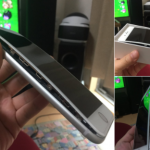Six, Cool iPhone Tips And Tricks That Can Be Quite Helpful
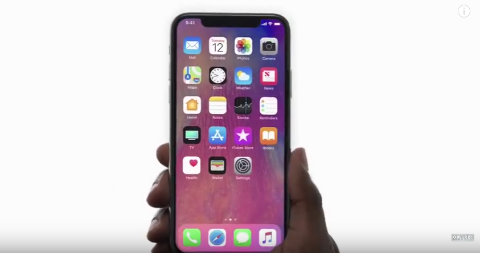
Hey, iPhone users. We’ve got a couple of iPhone tips and tricks for you guys that you may or may not know about. Some of them are just fundamental features and some of them can come in quite handy in certain situations.
These first, three tips are from Liz Weiman who was featured on Khou.com. The first tip she explained was simply how to find out what version of IOS you’re using. It seems pretty fundamental, but there are some people who just don’t know where to freaking find it on their iPhone.
To do so, just go to your home screen. Then tap the “settings.” Tap “general.” Tap “about.” After that,just scroll down a little bit and you’ll see your IOS version number along with your “storage capacity” and “available storage capacity.” Those options can be quite useful if you’re not sure you have enough space to download that next app or video file.
The second tip Liz provided is how to undo an accidental deletion while typing. She said this tip is a trick that’s been around for a while, but there are some people who still don’t know about it. First, after you’ve accidentally deleted something you were typing and your iPhone screen is totally empty with all the text gone, simply shake the phone in your hand.
After that, the phone should bring up a message that says “undo typing” with the options: “cancel” or “undo.” Click the “undo” option to undo the deletion. From there, your deleted text should come back. Be sure to tap the screen because the text will be highlighted. You want to be sure to unhighlight the text.
The third tip Liz provided was how to add control center features. The control center is where you can find the flash light for your iPhone, and there’s a lot of other cool controls you can add to it. To do so, go to the “settings” app. Then go to “control center.” From there, click the “customize controls” option. Next, it will bring up a list of different controls. They have a minus or plus sign to the left of them. To delete them from the control center, just click the minus sign. To add them, just click the plus sign.
The next three tips come from David Snelling over at express.co.uk .This first tip will allow you to do faster messaging. He said, “When you’re adding a symbol or number to a text, simply press and hold the number key.
Then, still pressing the screen, move your finger to the desired character. Release your finger and the keyboard will automatically return to letters so you can keep on typing.”
The second tip David revealed is how to charge up your dead iPhone battery really fast even if you don’t have the faster charging iPhone 8 or iPhone X models. Here’s how to do it.
First, swipe up on your home screen to reveal the control center and tap on the “airplane” icon. This will put your iPhone in Airplane Mode and will also mean your phone charges to full around 5 minutes faster!
After you get your phone fully charged, be sure to exit out of airplane mode. If you have a larger iPad charger, this will also make filling the phone even faster. Please note that it’s highly recommended to only use official Apple charges because unofficial ones have been known to start fires!
A third tip that David revealed is how to know who’s trying to call you without even checking your iPhone screen. That’s right. This is a way to find out who the heck is calling you without even bothering to look at the screen! However, this only works if your phone is on you somewhere like your pocket, etc.
The first thing you do is go to your contacts. Then select a select a certain friend or family member and tap the “Edit” option. Next,where it says Ringtone, tap on the word “Default.” This will take you to a new set of options including “Vibration.” Tap on the “vibration” setting and choose how you want your iPhone to react when that contact calls. And voila. The next time, that contact tries to call you, you’ll know exactly who it is without even looking at your iPhone screen.
Alright guys. I hope you enjoyed these pretty simple and neat iPhone tips. How did you feel about them? Let us know in the Facebook comments. We’ll certainly be back with more advanced, other, useful iPhone information in the future. So, stay tuned. Also, be sure to follow us on our Apple iPhone Facebook page for more Apple iPhone news by Clicking Here.